On this page you’ll find a basic guide on how to prevent crapware in the first place. When installing software, most people are used to to just click “Next”, “Yes” and “Install”. A lot of people don’t really care to read what they are accepting. Nowadays it’s all about the money for software developers. When you try to install a program, it’ll usually try to install other crap too. Some installers ask your permission explicitly, but some are really nasty, as we’ll show you below.
Our goal is to make you aware of nasty tricks used by installers to install unwanted crap on your PC. (Usually those toolbars and programs you have no idea about where they came from)
In this guide we’ll use the Daemon Tools Lite installer as an example, which has surprisingly much (hidden) crap in it. Notice that some parts are in Dutch, even though the installer’s language has been set to English, but that’s not relevant for the purpose of this guide.
So, let’s start installing.
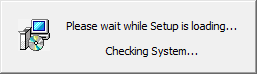
All good here, no need to actually read this. (Unless you’re feeling particularly bored)
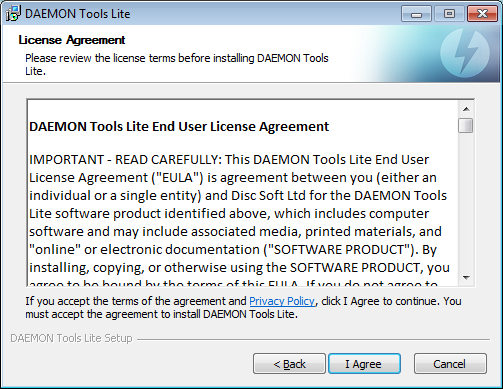
This one is not very important, but pay attention. We want the free version of the software, not the paid version. Note that this window also appears when you download the special installer for the free version. It’s most likely just a marketing trick. Select the “Free License”. (Unless you really want to pay for it, which I doubt when you’re reading this page)
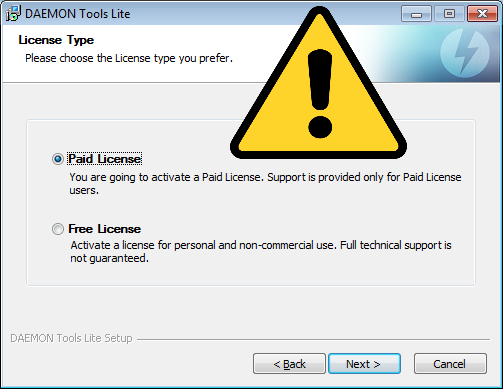
Usually this step will try to add a lot of unwanted stuff, like toolbars. Surprisingly not this time. But… you should ask yourself whether you really want that sidebar Gadget. How often do you really use Daemon Tools Lite? Less Gadgets = less pressure on your system, keep that in mind.
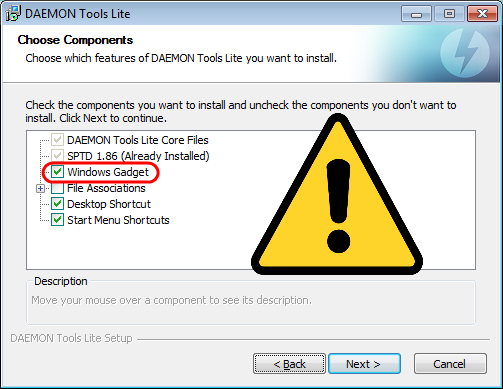
Stop right here, this is where the fun starts. “Express” installation? Didn’t think so, always choose “Custom”, so YOU decide what you want to install. “Aangepaste installatie” in the screenshot below means “Custom installation (Advanced)”. Choose that one and continue carefully. “Advanced” is just a word used to scare you. There’s nothing advanced about a custom installation.
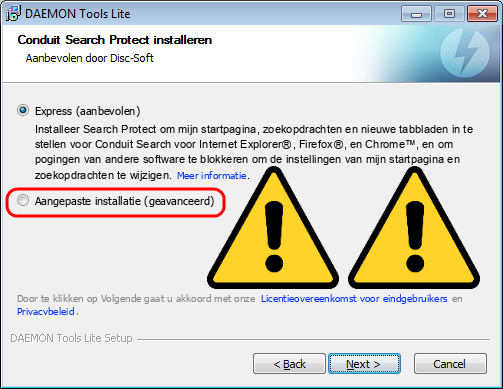
After choosing “Custom installation”, we find out that it was actually trying to install “Search Protect”(?), which is probably some kind of annoying toolbar. (Part of “Conduit”, as you can see)
It was also trying to change your homepage and change other stuff! What?! I’m just trying to install Daemon Tools Lite here, but instead it’s installing a lot of other (unwanted) stuff.
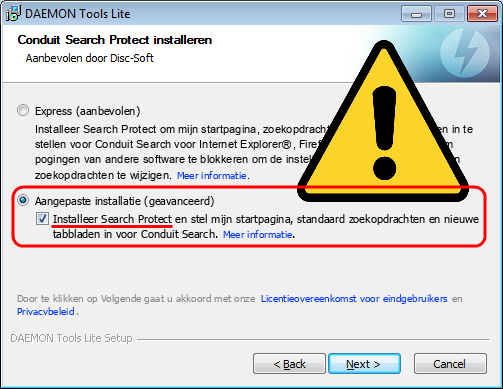
You wanted to know how to prevent crapware, right? Thought that the worst is behind us now? Think twice! On the next screen, it’ll try to install “SpeedUpMyPC 2014” (Always be careful with that kind of fancy names), by using the old “Accept license agreement” trick, most people accept without reading. You’re actually accepting the SpeedUpMyPC 2014 license agreement here! (Remember how we already accepted the one for Daemon Tools Lite itself?
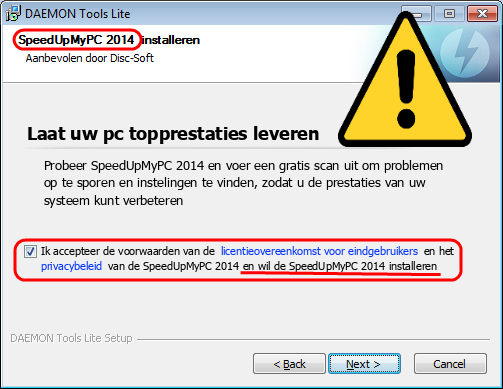
Hehe, finally, we’re safe. For now.
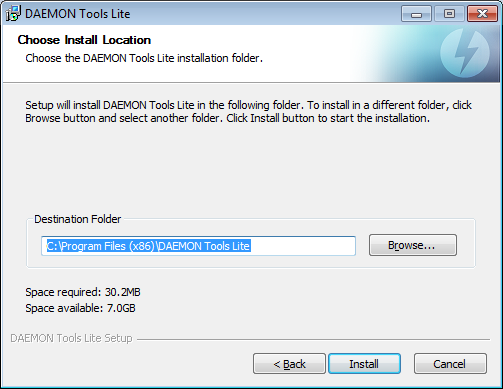
Hopefully this guide helped you realize that you should pay more attention when installing software and accepting stuff online. The Interwebz is huge, and there are (good and) bad people everywhere. There are some other tricks used by software companies too, like slowly loading installer pages, so impatient people will just click “Next”, without realizing that they just accepted to install a lot of crap. But… I’m sure you’ll find out about those really quick, if you just pay more attention.
Is the harm already done? Don’t worry! First of all, we’re here to help you. Second of all, you can use Your Uninstaller! Pro from our Downloads page or our The Pirate Bay account to force uninstall crapware and nasty toolbars. Remember to use the “Super Mode“, to clean all leftover Registry entries too. If you’re trying to remove a toolbar, remember to close all your browsers first. (The uninstaller itself will probably warn you about this too, but just in case)
Now you know how to prevent crapware on your system. If you have any questions or comments, feel free to contact us!